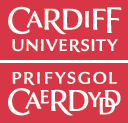Python as a calculator
Introduction
This week, we will introduce Python by doing some basic calculations in the IPython console. Most of these can be done using a scientific calculator. However, it is important to master these basic techniques before moving on to more complex programming in future weeks. You should already notice some differences to a scientific calculator as you go through the worksheet. It is very easy, and convenient, to define variables in python and make repeated use of them. This will become very useful later, once we start to write programs. Also, python allows for "truth testing" (is A greater than B?) which is not commonly used on a calculator. Unlike with calculators, care must be taken to ensure that a number is appropriately treated as an integer or non-integer (float) when performing calculations.
Useful Links
- Python as a calculator - Tutorial on the Python website. This is much more information than we have covered this week, but a useful revision resource.
- Numpy Math Routines - A useful quick reference table of all the mathematical functions used in Python.
Syntax Summary
Each week, we will provide a syntax summary that lists all of the functions and computational methods that are introduced in the week. We will also indicate whether the functions are available with Python or if they are included in the NumPy, SciPy and Matplotlib packages.
This is intended as a reference, and can be skipped over when you are working through the sheet.
Basic Maths
This is available in the python math package, and the same functions (with additional features) are available in NumPy. We will be using the NumPy versions.
| Function | Syntax | Alternative Syntax |
|---|---|---|
| Addition | x + y | add(x,y) |
| Subtraction | x - y | subtract(x,y) |
| Multiplication | x * y | multiply(x,y) |
| Division | x / y | divide(x,y) |
| Remainder | x % y | remainder(x,y) |
| Test of equality | x == y | |
| Tests of inequality | x > y; x < y | x >= y; x <= y |
| Modulus | abs() | |
| Power | x**y | pow(x,y) |
| Scientific notation | 2.5*10**7 | 2.5e7 |
| Square root | sqrt(x) | |
| Loge | log(x) | |
| Log10 | log10(x) | |
| Exponential | exp(x) | e**x |
| Sine | sin(x) | |
| Cosine | cos(x) | |
| Tangent | tan(x) | |
| Inverse Sine | arcsin(x) | |
| Inverse Cosine | arccos(x) | |
| Inverse Tangent | arctan(x) | |
| Hyperbolic Sine | sinh(x) | |
| Hyperbolic Cosine | cosh(x) | |
| Hyperbolic Tangent | tanh(x) | |
| Inverse Hyperbolic Sine | arcsinh(x) | |
| Inverse Hyperbolic Cosine | arccosh(x) | |
| Inverse Hyperbolic Tangent | arctanh(x) | |
| Convert angle from degrees to radians | deg2rad(x) | radians(x) |
| Convert angle form radians to degrees | rad2deg(x) | degrees(x) |
Dealing with Variables
Definition of variables is inbuilt into Python.
| Function | Syntax | Alternative Syntax |
|---|---|---|
| Define variable as integer | x = 5 | x = int(5) |
| Define variable as float | x = 5.0 | x = float(5) |
| Display value of variable | print(x) | print x |
| Increment variable | x = x + 1 |
Remember, when setting a variable to be a function of another variable, be careful that the one you are changing comes first:
x = y/2 sets the value of x to be half the value of y.
y/2 = x will not work -- it gives the error SyntaxError: can't assign to operator.
Take care when assigning variables to use names which do not over-write existing functions, for example it's probably a bad idea to set sin=3. It's useful to give meaningful names, even if they are a bit longer, as they will help you understand the code you have written when you return to it later. Finally, note that lambda cannot be used as a variable name, it is reserved for a specific purpose in python.
Worksheet
Arithmetic
For the examples to work, run once the following line in a Code Cell:
from pylab import *The above imports a large collection of useful functions into your session. In future classes you will learn to import only the functions that you need.
Work through the following. Make sure to read and understand the text prior to moving on. If there are lines of code in the text, we advise that you type these in the Spyder console and check the result. If you are working from the web page, then you can copy and paste into the console. Only once you are happy with a given section, should you move on. There are exercises at the end of the section which should help to reinforce the ideas and concepts introduced in the worksheet. If at any time you don't understand something, please talk to your neighbours or ask one of the demonstrators for help.
Addition
Let's start with the some basics. Type the following into the console:
2 + 4Hopefully, this gives the expected answer of 6.
Alternatively, you can make use of the add function by typing:
add(2, 4)Subtraction
Similarly for subtraction
6 - 4
subtract(6,4)Multiplication
And for multiplication
5 * 3
multiply(5,3)Division
And finally, division
5 / 2
divide(5,2)The remainder of an integer calculation can be found using the remainder function:
5%2
remainder(5,2)So for 5/2, the remainder would be 1.
Up to this point, the computer has been calculating with integers. This only becomes a problem when you do division since addition, subtraction and multiplication of integers will give an integer answer.
Integers and Floats
As we have seen, Python will by default treat whole numbers as integers.
In order to have the computer work with decimals (floating point numbers), you have to tell Python to store it as a float (floating point number) rather than an int (integer or whole number). A simple way to perform a calculation using floats is to include a decimal place when performing the calculation:
6.0/2.0or
divide(6.0,2.0)The .0 tells the computer to treat the number as a float. Note that if any of the numbers involved in the calculation is a float then the answer that is returned will also be a float. In addition, you don't need the 0 after the decimal point. The easiest (and safest) method is to simply put a decimal point after every number you want treated as a float, e.g.
6. / 2.You can also specify that you want a number to be treated as a float by explicitly stating it. For example
float(2)will return 2.0. Alternatively, you can take only the integer part of a number by writing
int(2.9)Note that this does not round to the nearest integer, but just keeps the integer part (before the decimal point). So int(2.9) gives the answer 2.
Other Operations
Modulus
You can return the modulus (or absolute value) of a number using the abs() function
abs(-5.2)returns a value of 5.2.
Truth Testing
You can test if one value is equal to another by typing
4==5This will return False as the numbers are not equal. The values True and False are defined in Python and these are called Boolean variables. Equality testing is very useful, but be careful with the level of accuracy you want to test. Integers are easy to test, but floats have a very high degree of precision, and will only be evaluated as equal if all the decimal places given agree.
You can also use inequalities to test a value:
4<5
4<=5
4>4
4>=4This will give the answers: True, True, False, True.
Significant Figures
Computers do not keep track of significant figures. For example, if you calculate
3.4/5.9you will get the answer 0.57627118644067787. Just as when using a calculator, it is up to you to decide how many of the figures in the answer are significant and report only those. As a general guide, give the same accuracy in the answer as was used in the question.
In later weeks, we will do more complex operations with the computer and at that stage it becomes very important to keep track of numerical accuracies and errors.
Powers, Roots, Exponentials and Logs
Powers
There are two methods to raise a number x to the power n, use * or the function pow()
3**2or
pow( 3, 2 )These should both give the same answer of 9.
You can use fractional powers in exactly the same way, for example
9**(1./2)
pow(9, 1./2)
9**0.5These should both give an answer of 3.0. However,
9**1./2will not. In this case you are calculating half of 91.
Very large or very small numbers are often written in scientific notation, ie. 2.5 x 106. In Python you can do this in two ways. Either using normal powers:
2.5*10**6Or using E, which represents the "times ten to the power of" part:
2.5e6Roots
There is also a separate function to find square roots that will give the answer as a float
sqrt(16)Exponentials
You can calculate exponentials using the powers method decribed above, as a value for e is already stored in Python (look in the variable explorer):
e**2However, there is also the built in function
exp(2)that performs the same function. Note that these will not give exactly the same answer (it differs at the 15th decimal place) since the computer is calculating the value in a two different ways.
Logs
By default, Python works with log to base e (ln), so
log(10)in Python will return approximately 2.3 which is ln(10), while
log(e)gives will return 1 which is ln(e).
Python also has built in functions to do logarithms in base 2 or 10.
log2(16)
log10(10000)log216 and log10(10000) should both return 4.
Trigonometry
Python can handle trigonometry in much the same way as your calculator. Note that by default, it works in radians! So
sin(30)does not give 0.5 as you might expect. Looking at the variable explorer, you see that pi is already defined so you can do
sin(pi/6)Note that this doesn't give exactly 0.5 but, as with the exponential calculation before, the difference is tiny and will generally not affect the results of any calculation you are doing.
Recall that 1 degree = pi/180 radians. You could use the conversion factor every time you want to convert from degrees to radians, or you can make use of two built in functions that do the job.
To convert an angle from degrees to radians, use:
radians(30)
deg2rad(30)To convert an angle from radians to degrees, use:
degrees(0.52)
rad2deg(0.52)You have access to all the usual trigonometric functions, inverses and hyperbolic functions and inverses. These are all listed in the syntax summary. Try a few basic trigonometric calculations before moving on.
The Order of Calculations
An important point to remember, especially when performing large calculations, is the order in which Python will do each operation. For each line of calculation, Python will operate in the following order:
- Brackets
- Indices (a.k.a powers)
- Division and Multiplication
- Addition and Subtraction
This can be remembered with the mnemonic BIDMAS. Division and multiplication are of the same level, so in the absence of brackets they will be performed in the order they are read (i.e. left to right) and the same for addition and subtraction. You may be tempted to put brackets around each step to make it extra clear, but you should think carefully about where brackets are needed. Too many brackets can make a calculation hard to read.
Remember that if all values are entered as integers, calculations involving division may give incorrect answers. The easiest way to avoid this is to get into the habit of entering numbers as floats by adding a decimal point where necessary as we have done in the examples throughout this worksheet.
Dealing with variables
You will be familiar with variables from mathematics where a variable is defined as a symbol that represents a quantity in a mathematical expression. In computing, variables serve a similar, although slightly different purpose. In most instances, computers do not do calculations with abstract variables, but always assign a value to a given variable. However, it is very powerful to be able to repeat the same calculation a number of times with different values of a given variable, or set of variables.
Often in mathematics, we make a distinction between variables and constants. In computing, it is rarely necessary to do so. Whether or not the value of a variable is changing, it is dealt with in exactly the same way.
Defining and displaying variables
Type in
x = 2It will be remembered that the value of x is assigned to be equal to 2, until this value is overwritten, or the Notebook is closed. To display the value of defined variables use the following:
print(x)or simply
xNote that variables are case sensitive so that
print(x)will not work. It will return NameError: name 'X' is not defined.
Physical constants are often defined in this way so next define variables that represent the speed of light in a vacuum and the acceleration due to gravity at the Earth’s surface. It is sensible to define both as floats. (They will be used later on).
g = 9.81
c = 3.0e8Note: The computer deals with numbers only not units, you are left to worry about these.
Example: Find the frequency, f, of red light time period with a wavelength λ = 750nm.
First, we recall that light travels at the speed of light, c, so the frequency and wavelength are related by c=fλ. To calculate f using Python:
l_red = 750e-9
f_red = c/l_redWe have not re-defined c since we did so just above. Also, the variable for the wavelength has here been called l because in Python the word lambda is a special function that you cannot overwrite (see overwriting variables below).
Exercise: Repeat for blue light (wavelength of 450nm).
Naming Variables
It is necessary to be organised in your use of variables and programmers use a variety of methods when doing this such as putting capitals, underscores or even your own initials in the names of the variables that you define. The key thing is to make variable names sufficiently descriptive. If you write a program where the variables are all called x,y,z (or something similar) then it will be difficult for you to understand when you come back to it later. Using mass, length, velocity gives you a better idea of what's going on.
The variable explorer only shows variables that start with a lower case letter, so we recommend not using capitalized variable names. A good choice would be descriptive names, using underscores '_' to link together words, as we did for the frequency of red light (f_red). However, with naming, you should find an approach that works for you and stick to it.
Overwriting variables (and functions)
Variables that have been defined can be overwritten, for example, x has previously been defined to have a value of 2. Try the following:
print(x)
x = 0
print(x)This appears innocuous but it is also possible to redefine values for the pre-defined values e and pi (don’t try this). Worse still it is possible to overwrite functions. If a variable were to be defined as, for example, sin=2 then the sin(x) function would no longer work (don’t try this either). If you do accidentally overwrite a built in function, the easiest way to recover is to close Spyder and reopen it. This will likely cause you to lose some work (although it may be possible to recover it through the history log).
Incrementing Variables
The previous section illustrated potential dangers of overwriting or changing the values assigned to a variable. This section shows how this technique can be very useful once we start to write more complex programmes.
Incrementing a variable means increasing the value by a step. You can increment the variable x by 1 by typing
print(x)
x=x+1
print(x)The print(x) commands are here simply so that it is clear what is happening.
Note: The command x=x+1 ought to bother people who have not done programming before. Mathematically it is clearly nonsense whilst for a computer it makes sense: the variable x will subsequently be defined as having the current value of the variable x plus 1.
Example: This is used often in coding systems that change over time. A variable t can be made to represent time and incremented to change the output of the program.
For example, a ball is dropped with no initial velocity under the influence of gravity so it speeds up. We can define time as a variable, t, and acceleration as a constant, g, (which we have previously defined) and then write a program to find the speed, v, of the ball after one second:
t = 1
u = 0.0
v = u + g*t
print(v)Then we increment the time by one second, and make the old final velocity be the new initial velocity, and recalculate for the speed after 2 seconds:
t = t + 1
u = v
v = u + g*t
print(v)Of course you could have worked out this example without the use of a computer, but in a couple of weeks time we will use this method of incrementing variables to solve problems that can't be done with a pen and paper.
Excercises
Calculate the following, and give your answers to three significant figures (unless otherwise stated or appropriate). You can provide your answers as simple text in the Jupyter Notebook.
To get marked, please show to the demonstrator your Notebook with the code and the resulting answers.
When finished, make sure you upload your code (either as .ipynb or .py) on to Learning Central (Assessment and Feedback/Week1/).
1. Basic calculations [1¼]
- Calculate 7 ÷ 2
- Calculate the remainder of 7 ÷ 4
- Calculate 1 ÷ 3
Count the number of decimal decimal places in the answer. - Test if a third (1./3) is equal to 0.333 using the == syntax. How many 3s do you need before the answer is True?
- Test if 0.5 is equal to 0.4999999999999999999999. Why do you think you get this answer? Try putting less 9s until it becomes False.
2. Powers, Roots, Exponentials and Logs [2¼]
Define the variables x = 45, y = 57.2 and n = 7.2, then calculate:
- x + y
- y ÷ x
- x3 –yn
- √y
- y3. Check this gives the same result as y x y x y
- e-n +1
- ln(x)
- log10(y)
- log2(y+x)
3. Trigonometric Functions [1]
Treating x and y as angles in degrees convert them to radians and calculate the following:
- sin(x)
- cos2(y-x)
- cos2(x) + sin2(x). Is this the answer that you expect? Why?
- sin(2y) - 2 sin(y) cos(y) Is this the answer that you expect? Why?
Sig figs: [½ mark overall. 0 if no answers are given; ¼ if some are; ½ if all (or nearly all) are]